Projects You Can Build with Anaconda
Anaconda has become a go-to tool for data scientists, engineers, and researchers working on complex projects. Known for its robust package management and environment handling, it simplifies workflows and ensures compatibility across tools. Whether you’re analyzing data, building machine learning models, or creating interactive visualizations, Anaconda provides all the resources you’ll need in one place. This post highlights five exciting projects you can tackle with Anaconda, showcasing its versatility and role in driving innovation.
Build a Data Visualization Dashboard
Creating a data visualization dashboard is a rewarding project that demonstrates how you can transform large datasets into actionable insights. Dashboards simplify complex datasets for easy analysis, making them a favorite for both business analysts and data scientists. With Anaconda and HoloViz, building intuitive, interactive dashboards is much more accessible. Let’s break down the steps to get started.
Getting Started with HoloViz
If you’ve never used HoloViz before, it’s a fantastic suite of Python tools built specifically for data visualization. Start by setting up a dedicated environment in Anaconda to keep everything organized. You can do this by running:
conda create -n holoviz_env python=3.9
conda activate holoviz_env
Once inside your new environment, install the HoloViz tools:
conda install -c pyviz holoviz
This installation brings tools like Panel, hvPlot, and Datashader into your workflow. These are pivotal for crafting interactive dashboards.
- Panel enables you to build custom web-ready dashboards with widgets.
- hvPlot simplifies plotting with concise syntax, ideal for exploratory data analysis.
- Datashader handles rendering of large datasets efficiently, preserving performance.
If you want in-depth guidance on these tools, explore the HoloViz documentation for tutorials and examples.
Key Features for Data Dashboards
What makes a data visualization dashboard effective? Three critical features take center stage:
- Interactivity: Dashboards should include sliders, dropdowns, and other widgets to allow user control over displayed data.
- Real-time Updates: Connect to live data sources to enable up-to-the-minute insights.
- Web Compatibility: With tools like Panel, your dashboards can seamlessly integrate into web applications or even run as standalone web apps.
For more insights into these features, read about key features of dashboards to enhance functionality and user experience.
Sample Project: Climate Data Visualization
Imagine building a project that showcases global temperature changes over decades. Using publicly available climate data, you can create a dashboard that visualizes trends.
Step 1: Gather the Data
First, obtain a sample dataset on temperature records. Websites like Kaggle or government portals offer open-source climate datasets.
Step 2: Build the Dashboard
Use hvPlot to plot the data, and add interactivity with Panel. A basic example looks like this:
import pandas as pd
import hvplot.pandas
import panel as pn
# Sample data (replace with your dataset)
df = pd.DataFrame({
'Year': range(1960, 2021),
'Temperature': [-0.01, 0.02, 0.05, ...] # Add more sample points or real data
})
# Create an interactive plot
plot = df.hvplot.line(x='Year', y='Temperature', title='Global Temperature Changes')
# Add plot to a panel dashboard
dashboard = pn.Column(
"# Climate Data Visualization",
plot
)
dashboard.show()
Step 3: Expand Features
Enhance the experience by adding widgets. For instance, a year range slider or dropdown selector for different countries.
Step 4: Deploy
Panel allows you to serve dashboards locally or deploy them online using services like Heroku or AWS.
By completing this project, you’ll not only master HoloViz tools but also develop an impressive addition to your portfolio.
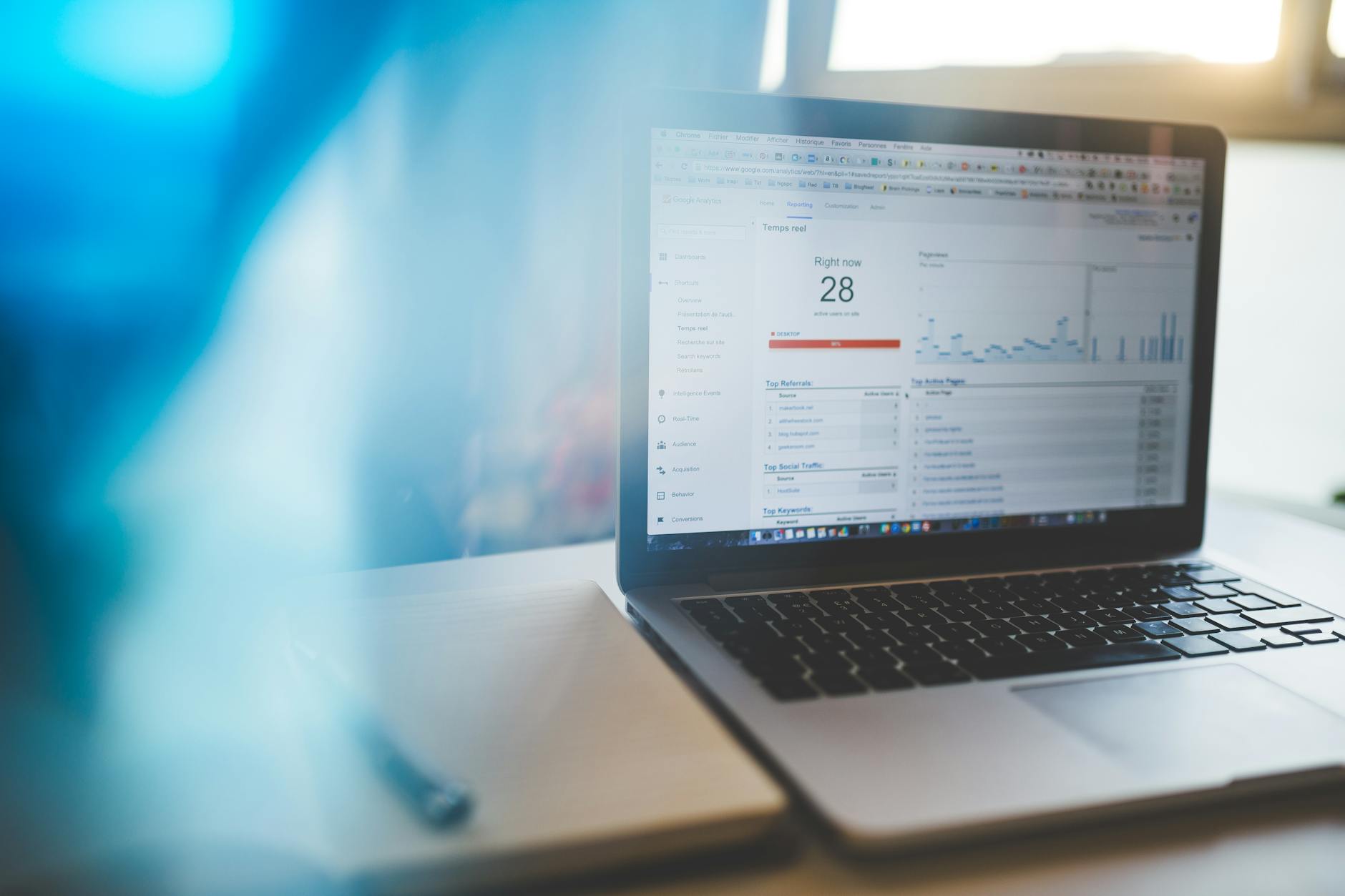 Photo by Negative Space
Photo by Negative Space
Develop Machine Learning Pipelines
Developing machine learning (ML) pipelines with Anaconda is an essential skill that can streamline your projects while ensuring accuracy and efficiency. By setting up isolated environments, automating processes, and tackling real-world problems, you can simplify the complexities of ML workflows. This section explores how to get started, automate tasks, and even complete a sample project.
Setting Up the Environment for ML Projects
Before diving into the coding phase, setting up a proper environment is key to avoid library conflicts and maintain clean workflows. Anaconda makes it easy to create isolated environments tailored to specific projects. Here’s how you can ensure a smooth setup:
- Create a Dedicated Environment: Use the following command to start fresh:
conda create -n ml_env python=3.8 conda activate ml_env - Install Popular Libraries: Equip your environment with essential ML tools, like Scikit-learn, TensorFlow, or PyTorch:
conda install scikit-learn tensorflow pytorch - Version Control: Always ensure compatibility by opting for stable versions and documenting library versions in a
requirements.txtor Conda environment file.
By isolating dependencies, you reduce the likelihood of version conflicts, especially helpful when working across multiple projects. Interested in more best practices for Anaconda? Check out this guide.
 Photo by Vanessa Loring
Photo by Vanessa Loring
Creating Automated Pipelines
Manually handling data preprocessing, training, and evaluation can become overwhelming as your projects scale. Automating these steps ensures consistency and saves hours of repetitive tasks. Here’s a breakdown of steps you can automate using Python libraries:
- Data Preprocessing:
- Automate data cleaning with robust libraries like Pandas or NumPy.
- Use Scikit-learn’s
Pipelinemodule to automate feature transformations.
- Model Training and Testing:
- Implement cross-validation and hyperparameter tuning using tools like GridSearchCV or Hyperopt.
- Define a reusable function to fit and evaluate models, ensuring streamlined experiments.
- Logging and Versioning:
- Tools like MLflow or TensorBoard can track your experiments, including metrics and parameters, making it easier to reproduce results or trace issues.
By automating these tasks, you free up resources to focus on more critical aspects of your project. For a deeper dive into automation, read about MLOps implementation strategies.
You Will like this article – Choosing Between Anaconda and DataRobot: What You Need to Know in 2025
Sample Project: Predicting Housing Prices
Let’s bring it all together with a practical example. Imagine you’re tasked with predicting housing prices based on inputs like location, size, and construction year. Anaconda simplifies the workflow from start to finish.
Step 1: Data Collection
Download a dataset such as this housing prices dataset on Kaggle. It includes features like the number of bedrooms, lot size, and neighborhood.
Step 2: Environment Setup
Create an environment and install required libraries:
conda create -n housing_prices python=3.9
conda activate housing_prices
conda install numpy pandas scikit-learn matplotlib
Step 3: Preprocessing
Perform data cleaning and transformation. For example:
import pandas as pd
from sklearn.model_selection import train_test_split
from sklearn.preprocessing import StandardScaler
# Load data
data = pd.read_csv('housing_data.csv')
X = data.drop('Price', axis=1) # Features
y = data['Price'] # Target variable
# Train-test split
X_train, X_test, y_train, y_test = train_test_split(X, y, test_size=0.2, random_state=42)
# Standardize numeric features
scaler = StandardScaler()
X_train_scaled = scaler.fit_transform(X_train)
X_test_scaled = scaler.transform(X_test)
Step 4: Model Training
Train a decision tree regressor using Scikit-learn:
from sklearn.tree import DecisionTreeRegressor
from sklearn.metrics import mean_squared_error
# Model initialization and training
model = DecisionTreeRegressor(random_state=42)
model.fit(X_train_scaled, y_train)
# Predictions and evaluation
y_pred = model.predict(X_test_scaled)
mse = mean_squared_error(y_test, y_pred)
print(f"Mean Squared Error: {mse}")
Step 5: Visualization
Visualize the predictions:
import matplotlib.pyplot as plt
plt.scatter(y_test, y_pred, alpha=0.7)
plt.xlabel('Actual Prices')
plt.ylabel('Predicted Prices')
plt.title('Actual vs Predicted Prices')
plt.show()
This project demonstrates Anaconda’s capabilities while providing a structured workflow for housing price prediction. More inspiration on tackling this task is available here.
Implement Deep Learning Models
Building deep learning projects is both fulfilling and challenging. With powerful tools like Anaconda for managing environments and frameworks like TensorFlow and PyTorch, implementing deep learning models becomes manageable, even enjoyable. This section will explore the nuances of these tools and how you can utilize them effectively.
Choosing Between TensorFlow and PyTorch
When deciding between TensorFlow and PyTorch, it’s essential to evaluate your project needs and experience level. Both libraries are excellent, but they excel in different areas.
- TensorFlow: Known for its production capabilities and scalability, TensorFlow is ideal for deploying models to mobile and web platforms. Its ecosystem includes TensorFlow Lite and TensorFlow.js, offering powerful tools for real-world applications. TensorFlow’s static computation graph approach may initially seem more rigid but works well for production-grade machine learning pipelines.
- PyTorch: Loved by researchers, PyTorch offers dynamic computation graphs, which feel more intuitive and Pythonic. This flexibility makes it great for experimentation and rapid prototyping. PyTorch’s straightforward debugging capabilities are also a win for beginners or those trying to troubleshoot models.
If you’re undecided on which to use, consider the type of project you’re working on:
- Choose TensorFlow for large-scale deployments and polished, production-level applications.
- Go with PyTorch if you’re conducting research, trying out new ideas, or focused on academic studies.
For more details, check out this comparison of TensorFlow and PyTorch.
Case Study: Image Classification Project
To put theory into practice, let’s consider an image classification project. Imagine you need to classify images of cats, dogs, and birds using pre-trained neural networks—a common and achievable deep learning task.
Step 1: Set Up the Environment
Before starting, create a new project environment in Anaconda:
conda create -n image_classification python=3.9
conda activate image_classification
conda install tensorflow keras
Step 2: Choose a Pre-trained Model
Models such as ResNet50 and VGG16 are excellent starting points. These pre-trained models are available through TensorFlow or PyTorch and save you the hassle of training from scratch. Transfer learning allows you to fine-tune these models to your dataset.
Step 3: Write the Code
Here’s a simplified example using TensorFlow:
import tensorflow as tf
from tensorflow.keras.applications import VGG16
from tensorflow.keras.preprocessing.image import ImageDataGenerator
# Load pre-trained model
base_model = VGG16(weights='imagenet', include_top=False, input_shape=(150, 150, 3))
# Freeze layers
base_model.trainable = False
# Add custom classification layers
model = tf.keras.Sequential([
base_model,
tf.keras.layers.Flatten(),
tf.keras.layers.Dense(128, activation='relu'),
tf.keras.layers.Dense(3, activation='softmax') # 3 categories
])
# Compile the model
model.compile(optimizer='adam', loss='categorical_crossentropy', metrics=['accuracy'])
# Prepare dataset
datagen = ImageDataGenerator(rescale=1./255, validation_split=0.2)
train_data = datagen.flow_from_directory('dataset/train', target_size=(150, 150), batch_size=32, class_mode='categorical', subset='training')
val_data = datagen.flow_from_directory('dataset/train', target_size=(150, 150), batch_size=32, class_mode='categorical', subset='validation')
# Train the model
model.fit(train_data, validation_data=val_data, epochs=10)
This approach maximizes accuracy with minimal computational effort. For more inspiration, explore this tutorial on image classification with pre-trained models.
Leveraging Anaconda’s GPU Support
To optimize your deep learning workflows, GPU acceleration is vital. GPUs dramatically improve the performance of tasks like training deep learning models by handling large-scale matrix operations efficiently.
How to Enable GPU Support in Anaconda
- Install GPU-enabled libraries: Use Conda to install TensorFlow or PyTorch with GPU capability:
conda install -c anaconda tensorflow-gpu - Set Up CUDA and cuDNN: Follow NVIDIA’s instructions to set up CUDA Toolkit and cuDNN, as these are essential for interacting with the GPU. Anaconda makes it easier by offering GPU-compatible packages directly.
- Verify GPU Usage: Check whether your GPU is being utilized:
import tensorflow as tf print("Num GPUs Available: ", len(tf.config.list_physical_devices('GPU')))
Benefits of Using GPU with Anaconda:
- Faster training times for deep learning models.
- Reduced burden on CPU resources, making multitasking seamless.
- Access to NVIDIA’s CUDA ecosystem right alongside your Python code.
For a detailed guide, refer to this article on getting started with GPU computing in Anaconda.
 Photo by Google DeepMind
Photo by Google DeepMind
By leveraging the GPU capabilities within Anaconda’s ecosystem, you can supercharge your deep learning projects, meeting project deadlines without compromising results.
Create Web-Based Applications with PyScript
Using PyScript, developers can seamlessly integrate Python into web browsers, creating powerful web applications without requiring server-side implementation. This makes PyScript perfect for building lightweight tools, educational platforms, and interactive applications—all within the browser. With its low learning curve and flexibility, PyScript opens new doors for Python programmers eager to innovate in web development.
Introduction to PyScript
PyScript is an open-source framework that lets you embed Python directly into HTML pages. It bridges Python’s versatility with browser-friendly web technologies like JavaScript and CSS. With PyScript, you can create interactive applications and leverage Python’s wide range of libraries—right from your browser.
What makes PyScript unique? It simplifies web development for Python users by:
- Reducing the need for JavaScript to handle client-side interactions.
- Allowing integration of Python with DOM manipulation and browser APIs.
- Supporting widely used Python libraries, like Pandas and Matplotlib.
Common use cases include:
- Educational Tools: Build tutorial websites where learners can practice Python directly in the browser.
- Data Visualization: Share interactive data charts without server-side rendering.
- Prototyping: Rapidly develop small applications for testing ideas.
To dive deeper into PyScript’s capabilities, explore its official documentation.

Photo by Antonio Batinić
Project Example: Interactive Python Tutorial Website
Let’s use PyScript to build a web-based Python tutorial. The idea is to create an environment where users can learn Python concepts and execute code snippets interactively.
How It Works
- Start with a simple HTML framework that includes PyScript:
<html> <head> <script defer src="https://pyscript.net/latest/pyscript.js"></script> </head> <body> <h1>Learn Python</h1> <textarea id="code" rows="5" cols="50">print("Hello, world!")</textarea> <button onclick="runCode()">Run</button> <py-script id="output">print("Output will appear here")</py-script> <script> function runCode() { const code = document.getElementById('code').value; document.getElementById('output').textContent = code; } </script> </body> </html> - The
<textarea>allows users to input Python code, and the<button>triggers its execution via PyScript. - Enhance the tutorial with educational resources, like syntax guidance, quizzes, or challenges.
By using this setup, you empower learners to experience hands-on Python programming without installing additional software. For step-by-step guidance, check out PyScript’s application examples.
Deployment and Hosting Tips
Once your web-based application is ready, deploying it is straightforward. PyScript web apps are essentially static files (HTML, JS, CSS), making it easy to host them on a variety of platforms. Here are some deployment strategies:
- Static Hosting Platforms: Services like GitHub Pages or Netlify allow you to host static files for free. Simply upload your HTML files and share the link.
- Content Delivery Networks (CDNs): Use a CDN to enhance the app’s loading speed, especially critical for global users.
- Custom Domain: Consider registering a domain for your app with platforms like Google Domains or Namecheap.
When deploying, keep these best practices in mind:
- Minimize file sizes by compressing CSS and JavaScript files.
- Ensure browser compatibility by testing across popular platforms.
- Implement caching strategies to improve load times and optimize user experience.
For an in-depth look at deployment best practices, visit this PyScript deployment guide.
With PyScript and these hosting options, bringing your Python-powered web applications to life has never been easier.
Explore Secure Software Development with Package Security Manager
Managing security in software development is essential, especially when working on complex projects where code vulnerabilities and dependency issues can introduce significant risks. Anaconda’s Package Security Manager (PSM) helps developers maintain secure environments, offering tools to scan and monitor vulnerabilities while supporting structured development workflows. This section breaks down its features, best practices for secure coding, and a practical example of building a secure API.
Understanding Security Features
Anaconda’s Package Security Manager offers robust tools designed for developers focused on secure coding. Here’s an overview of its standout features:
- Vulnerability Tracking: PSM includes automatic vulnerability scanning, identifying potential threats in libraries and their dependencies. This is vital when working with open-source packages, which often have hidden risks.
- Secure Repositories: Developers can rely on verified, secure repositories managed directly by Anaconda. These repositories ensure that all downloaded packages meet compliance standards and are free from malicious modifications.
- Group Management: Easily organize team access controls and define permissions on package usage, allowing you to maintain tighter security protocols across development teams.
For more details about these features, explore the Package Security Manager resources.

Photo by Tima Miroshnichenko
Best Practices for Secure Development
A solid development process should prioritize security every step of the way. Considering risks like data exposure or compromised libraries is non-negotiable. Here are some practices to guide your workflow:
- Start with a Secure Environment: Always isolate development environments using tools like Anaconda. This prevents accidental cross-contamination between projects and ensures package compatibility.
- Expose Minimal Information: Within APIs or any web-facing components, ensure only necessary data is exposed. Use tools to validate data inputs and sanitize outputs.
- Automate Dependency Checks: Use tools like PSM to automate package updates and monitor for vulnerabilities. Scheduled scans eliminate the guesswork.
- Enhance Team Collaboration: Apply role-based access control (RBAC) to limit permissions within your team. This stops unauthorized modifications and ensures accountability.
For a deeper dive into secure coding principles, check out the OWASP Secure Coding Practices Guide.
Sample Project: Secure API Application
Secure API development is a practical starting point for applying Anaconda’s Package Security Manager in real-world scenarios. Let’s explore building a basic API service while integrating security practices.
Step 1: Configure the Environment
Begin by setting up a dedicated Anaconda environment for API development. Use the following commands:
conda create -n secure_api python=3.9
conda activate secure_api
conda install flask requests
This step ensures your dependencies remain isolated and manageable.
Step 2: Design the API
Let’s build a simple Flask API that includes input validation and logging.
from flask import Flask, request, jsonify
app = Flask(__name__)
@app.route('/api/data', methods=['POST'])
def process_data():
data = request.json
if not data or 'name' not in data: # Input validation
return jsonify({'error': 'Invalid input'}), 400
return jsonify({'message': f"Hello, {data['name']}"}), 200
if __name__ == "__main__":
app.run(debug=True)
Step 3: Add Security Features
Enhance the API with these measures:
- Dependency Scanning: Use PSM to scan for outdated libraries. Regular scanning catches issues before they escalate.
- Environment Variables: Avoid hardcoding sensitive API keys. Instead, store them in
.envfiles and use libraries likepython-dotenvfor loading.
Step 4: Test and Monitor
Testing is critical. Use automated testing tools like Pytest to validate functionality, and log errors consistently for easier debugging. Here’s an example test:
from app import app
def test_process_data():
response = app.test_client().post('/api/data', json={'name': 'John'})
assert response.status_code == 200
With these steps, you’ll have a secure, functional API ready for deployment. Learn more about safe API practices at Best Practices for Secure Development.
This approach combines efficient security measures with the flexibility of an organized workflow—ideal for any developer looking to prioritize security without compromising usability.
Conclusion
Anaconda is a powerful tool for tackling diverse projects in data science, machine learning, and beyond. Whether you’re visualizing complex datasets with HoloViz, building robust machine learning pipelines, or creating interactive Python web apps with PyScript, it streamlines workflows and fosters creativity. Its ecosystem simplifies environment management, package handling, and security, saving time and reducing frustration.
If you’re ready to expand your skillset, dive into one of these projects to uncover what Anaconda can truly offer. Don’t limit yourself—its flexibility can lead to many innovative ideas. Explore, experiment, and watch your potential grow with the tools and resources Anaconda provides.
What will you build next? Share your ideas and let Anaconda’s ecosystem guide your journey.

